Creating Professional Technical Drawings With Autocad: A Step-by-step Guide
In today’s fast-paced technological world, technical drawings have become an essential part of various industries, from architecture and engineering to manufacturing and construction. And when it comes to creating professional technical drawings, Autocad is the go-to software for most designers and engineers.
If you’re looking to learn how to create technical drawings using Autocad, you’re in the right place. This step-by-step guide will take you through the basics of Autocad and equip you with the skills and knowledge you need to create accurate and detailed technical drawings.
Creating Professional Technical Drawings With Autocad: a Step-by-step Guide
If you work in engineering, architecture, or any other technical field, you know that creating professional technical drawings is an essential part of your job. Technical drawings are used to communicate complex ideas and designs in a clear and concise way. One of the best tools for creating technical drawings is Autocad, a powerful software program that enables you to create accurate and detailed drawings quickly and easily.
Getting Started with Autocad
Autocad is a complex program, but with a little bit of practice, you can become proficient in no time. The first thing you need to do is familiarize yourself with the interface. Autocad has a lot of menus and toolbars, but you don’t need to use all of them. Start by learning the basic tools that you will need for creating technical drawings. You can also customize the interface to suit your preferences.
Once you are comfortable with the interface, you can start creating your technical drawings. Autocad has a lot of different tools for creating lines, arcs, circles, and other shapes. You can also add dimensions, text, and other annotations to your drawings. Autocad also has a powerful layering system that enables you to organize your drawings in a logical and efficient way.
Creating Accurate Drawings
One of the most important things when creating technical drawings is to ensure that they are accurate. Autocad has a lot of tools and features that can help you achieve this goal. One of the most useful features is snap mode, which enables you to snap to specific points on your drawing. You can also use grid mode to ensure that your lines are straight and your shapes are symmetrical.
Another important feature of Autocad is the ability to use different units of measurement. This is especially useful if you are working on a project that requires metric or imperial units. You can also set the precision of your measurements to ensure that your drawings are as accurate as possible.
Sharing Your Drawings
Once you have created your technical drawings, you may need to share them with others. Autocad makes it easy to share your drawings in a variety of formats, including PDF, DWG, and DXF. You can also export your drawings to other software programs, such as Microsoft Word or Excel.
If you need to collaborate with others on your drawings, Autocad has a lot of collaboration tools that can help. You can use the cloud-based Autodesk Drive to store your drawings and share them with others. You can also use the shared views feature to collaborate with others in real-time.
Benefits of Using Autocad
Using Autocad for creating technical drawings has a lot of benefits. One of the biggest benefits is the speed and efficiency that it offers. Autocad enables you to create accurate and detailed drawings quickly and easily. This can save you a lot of time and increase your productivity.
Another benefit of Autocad is its versatility. Autocad can be used for a wide variety of technical drawing tasks, from simple schematics to complex 3D models. This means that you can use Autocad for all of your technical drawing needs, rather than having to switch between different software programs.
Autocad Vs. Other Drawing Software
While there are other software programs that can be used for creating technical drawings, Autocad has some distinct advantages. One of the biggest advantages is its industry-standard file format. DWG files are used by millions of professionals around the world, which means that Autocad is the de facto standard for technical drawing.
Another advantage of Autocad is its powerful 3D modeling tools. Autocad enables you to create complex 3D models quickly and easily. This is especially useful if you work in architecture or engineering, where 3D models are becoming increasingly important.
Conclusion
In conclusion, Autocad is a powerful tool for creating professional technical drawings. With its intuitive interface, powerful tools, and industry-standard file format, Autocad is the go-to software program for millions of professionals around the world. Whether you are a beginner or an experienced user, Autocad has something to offer. So why not give it a try and see how it can help you create accurate and detailed technical drawings quickly and easily?
Frequently Asked Questions
Here are some common questions about creating professional technical drawings with Autocad and our step-by-step guide:
What is Autocad?
Autocad is a computer-aided design (CAD) software program used for creating 2D and 3D technical drawings. It is widely used in engineering, architecture, interior design, and construction industries. Autocad allows users to create accurate and detailed drawings with precision and efficiency, making it an essential tool for professionals in these fields.
Our step-by-step guide will help you learn how to use Autocad to create professional technical drawings, whether you are a beginner or an experienced user looking to improve your skills.
What are the benefits of using Autocad for technical drawing?
Autocad offers many benefits when it comes to creating technical drawings. It provides a wide range of tools and features for creating accurate and precise drawings, including measurement tools, object snaps, and layer management. Autocad also allows users to easily make revisions and updates to their drawings, saving time and reducing the risk of errors. Additionally, Autocad provides compatibility with other software programs, making it easy to share and collaborate on drawings with others.
By using our step-by-step guide to master Autocad, you can take advantage of these benefits and create professional technical drawings with ease.
What are some key features of Autocad?
Autocad has many features that make it a powerful tool for creating technical drawings. Some of the key features include:
- Object snaps, which allow users to easily snap to specific points on objects in their drawings
- Measurement tools, which provide accurate measurements of distances, angles, and other dimensions
- Layer management, which allows users to organize and control the visibility of different elements in their drawings
- Annotation tools, which enable users to add text, dimensions, and other annotations to their drawings
- 3D modeling tools, which allow users to create 3D models of their designs
Our step-by-step guide will help you learn how to use these features and more to create professional technical drawings with Autocad.
What kind of technical drawings can I create with Autocad?
Autocad can be used to create a wide range of technical drawings, including architectural plans, mechanical schematics, electrical diagrams, and more. With Autocad, you can create 2D and 3D drawings with precision and accuracy, making it an essential tool for professionals in many industries.
Our step-by-step guide will teach you the skills you need to create a variety of technical drawings with Autocad, so you can confidently tackle any project that comes your way.
Is Autocad difficult to learn?
Autocad can seem intimidating at first, especially for beginners who are new to CAD software. However, with the right guidance and practice, anyone can learn to use Autocad to create professional technical drawings. Our step-by-step guide breaks down the learning process into manageable steps, so you can build your skills and confidence gradually. With time and practice, you will be able to create complex technical drawings with ease.
Whether you are a beginner or an experienced user looking to improve your skills, our guide is designed to help you master Autocad and create professional technical drawings with confidence.
In conclusion, mastering the art of creating professional technical drawings with AutoCAD can be a game-changer in your career. With the step-by-step guide provided, you can create intricate and precise designs that are required in various industries such as engineering, architecture, and manufacturing.
AutoCAD offers an extensive set of tools and commands that make the design process efficient and effective. Once you have a good understanding of the software, you can create complex technical drawings with ease. Moreover, the software is constantly evolving, and learning new features will enhance your skills and make you even more competitive in your field.
Lastly, practice makes perfect. Don’t be discouraged if you don’t get it right the first time. With perseverance and dedication, you can become a proficient AutoCAD user and create stunning technical drawings that will impress your colleagues and clients. Happy designing!

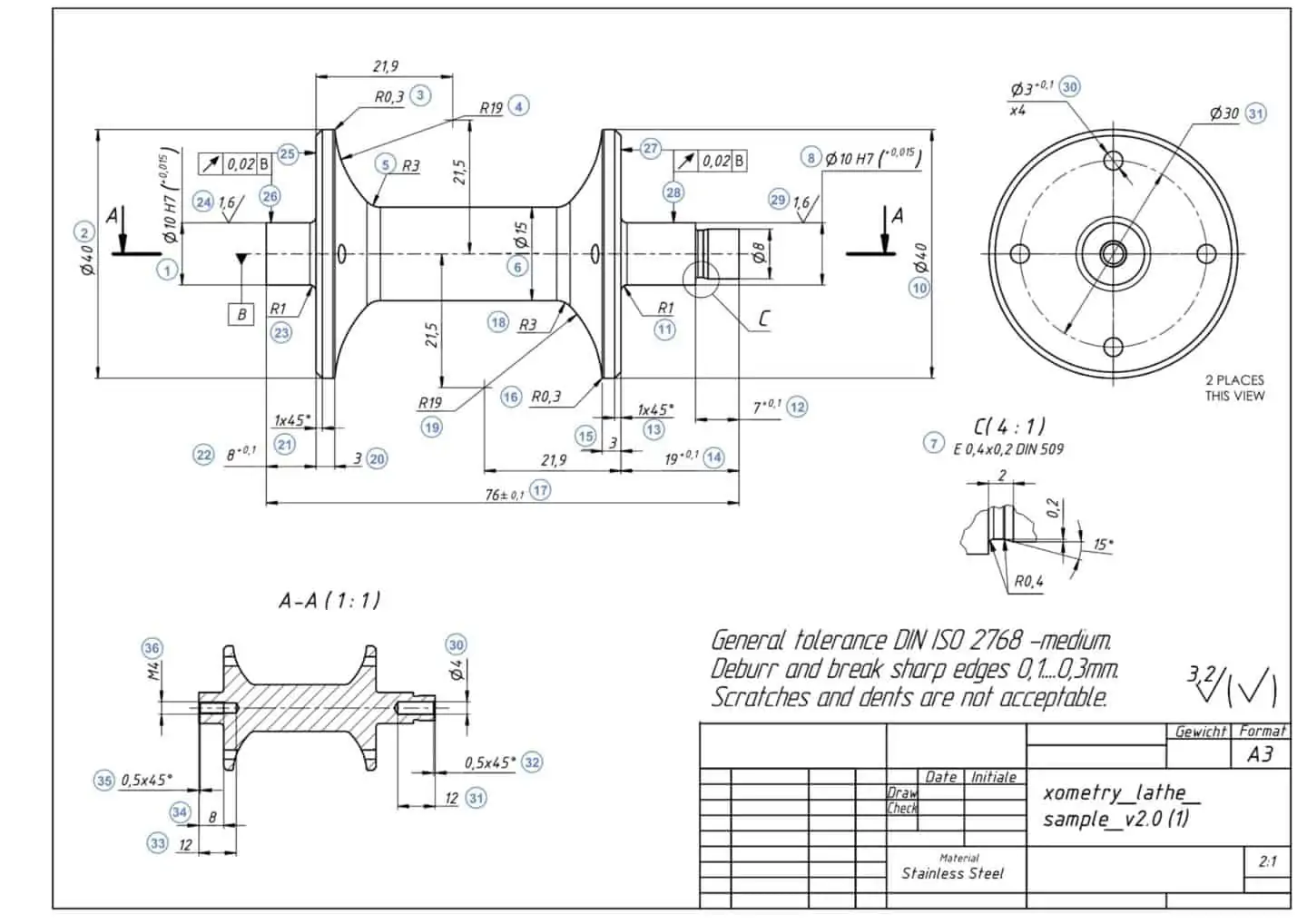


Leave a Reply